Reading on a tablet can be a fantastic experience, but the default settings aren’t always ideal for extended reading sessions. This article explores how to optimize your tablet for a more comfortable and enjoyable reading experience. By adjusting a few key settings, you can reduce eye strain, improve focus, and make the most of your digital books and articles.
Adjusting Display Brightness and Color
One of the most important aspects of comfortable reading is adjusting the display’s brightness. Too bright, and it can cause eye strain. Too dim, and you’ll find yourself squinting.
Most tablets offer automatic brightness settings, but manual adjustments often provide a better experience tailored to your environment. Experiment with different brightness levels until you find one that feels comfortable for your eyes.
Consider lowering the brightness significantly when reading in a dark room. This will help reduce eye fatigue and improve your sleep quality.
Using Blue Light Filters
Blue light emitted from screens can interfere with sleep patterns. Many tablets include built-in blue light filters or night modes that reduce the amount of blue light emitted.
These filters typically shift the display’s color temperature towards warmer hues, such as orange or yellow. This can make reading more comfortable, especially in the evening.
Schedule the blue light filter to turn on automatically at sunset. This helps you maintain a consistent sleep schedule.
Optimizing Font Size and Style
Reading comfortably involves choosing the right font size and style. Most reading apps and e-readers allow you to customize these settings to your liking.
Experiment with different font sizes to find one that is easy to read without straining your eyes. A slightly larger font can significantly improve readability.
Consider using a font that is specifically designed for reading, such as Georgia or Bookerly. These fonts are typically more legible than standard system fonts.
Adjusting Line Spacing and Margins
Line spacing and margins can also impact readability. Increasing the line spacing can make it easier to follow the text, especially for those with visual impairments.
Wider margins can reduce eye fatigue by providing more white space around the text. This prevents the text from feeling too crowded.
Experiment with different line spacing and margin settings to find what works best for you. Small adjustments can make a big difference.
Utilizing Reading Modes and Themes
Many tablets and reading apps offer dedicated reading modes or themes. These modes often optimize the display settings for a more comfortable reading experience.
Some reading modes may automatically adjust the brightness and color temperature based on the ambient light. Others may offer a sepia or dark theme.
Dark themes can be particularly useful for reading in low-light conditions. They reduce eye strain and conserve battery life.
Exploring Accessibility Options
Tablets often include accessibility options that can further enhance the reading experience. These options may include features like text-to-speech, screen magnification, and color inversion.
Text-to-speech can be helpful for those with visual impairments or learning disabilities. It allows you to listen to the text being read aloud.
Screen magnification can make it easier to see small text or images. Color inversion can be useful for those with light sensitivity.
Managing Notifications and Distractions
Minimizing distractions is crucial for focused reading. Turn off notifications or enable do-not-disturb mode to avoid interruptions.
Close any unnecessary apps that may be running in the background. This can help improve battery life and prevent distractions.
Consider using a reading app that offers a distraction-free mode. These modes typically hide the status bar and navigation buttons.
Optimizing Battery Life for Extended Reading
Extended reading sessions can drain your tablet’s battery quickly. Optimize your battery settings to maximize reading time.
Lower the screen brightness, disable Wi-Fi or Bluetooth when not needed, and close unnecessary apps. These steps can significantly extend battery life.
Consider using a power-saving mode that limits background activity and reduces processor speed. This can further conserve battery power.
Choosing the Right Reading App
The reading app you choose can also impact your reading experience. Some apps offer more customization options and features than others.
Consider using a dedicated e-reader app, such as Kindle or Google Play Books. These apps are specifically designed for reading and offer a wide range of features.
Explore the settings and options available in your reading app to optimize your reading experience. Many apps allow you to customize font size, style, line spacing, margins, and more.
Frequently Asked Questions
What is the best brightness level for reading on a tablet?
The best brightness level depends on your environment. In a bright room, you may need a higher brightness level than in a dark room. Experiment with different settings until you find one that is comfortable for your eyes. A good starting point is around 50% brightness and adjust from there.
How do I enable blue light filter on my tablet?
The process varies depending on your tablet’s operating system. On Android, you can usually find the blue light filter in the display settings. On iOS, it’s called Night Shift and can be found in the Display & Brightness settings. You can also schedule it to turn on automatically at sunset.
Which font is best for reading on a tablet?
Fonts like Georgia, Bookerly, and Palatino are often recommended for reading. These fonts are designed for readability and have clear, distinct letterforms. Experiment with different fonts to find one that you find comfortable to read for extended periods.
How can I reduce distractions while reading on my tablet?
Turn off notifications, enable do-not-disturb mode, and close unnecessary apps. Use a reading app that offers a distraction-free mode. Find a quiet environment where you can focus on your reading without interruptions. Let people know you are unavailable for a certain time.
How do I improve battery life while reading on my tablet?
Lower the screen brightness, disable Wi-Fi and Bluetooth when not needed, and close unnecessary apps. Use a power-saving mode that limits background activity. Consider reading in airplane mode to further conserve battery power. Ensure your tablet’s software is up to date.