In today’s digital age, much of our reading is done on screens, whether it’s a computer monitor, tablet, or smartphone. Optimizing your screen for reading is crucial for reducing eye strain and improving focus. By adjusting a few key settings, you can create a more comfortable and productive reading experience. This article will explore several strategies to help you optimize your screen for better focus while reading, leading to improved comprehension and reduced fatigue.
Understanding the Importance of Screen Optimization
Spending hours reading on a poorly configured screen can lead to several negative effects. These effects include eye strain, headaches, and even blurred vision. Proper screen optimization can mitigate these issues and enhance your reading experience.
A well-optimized screen reduces glare, minimizes blue light exposure, and ensures comfortable text readability. All these factors contribute to a more sustainable and enjoyable reading session.
Ignoring screen optimization can lead to decreased productivity and a general feeling of discomfort. Taking the time to adjust your screen settings is a worthwhile investment in your well-being and productivity.
Adjusting Brightness and Contrast
Brightness and contrast are two fundamental settings that significantly impact readability. Setting them appropriately can make a world of difference.
Finding the Right Brightness Level
The ideal brightness level depends on the ambient lighting in your environment. Your screen brightness should match the surrounding light. If your screen is too bright compared to the room, it can cause eye strain.
Conversely, if the screen is too dim, you’ll strain your eyes trying to see the text. Adjust the brightness until it feels comfortable and natural.
Most devices have automatic brightness settings that adjust based on the environment. While convenient, these settings aren’t always perfect, so manual adjustments may still be necessary.
Optimizing Contrast for Readability
Contrast refers to the difference in luminance between the text and the background. High contrast, such as black text on a white background, is generally easier to read.
However, extremely high contrast can sometimes be too harsh, especially for extended reading sessions. Experiment with slightly lower contrast levels to find what works best for you.
Some operating systems and applications offer customizable themes that allow you to adjust the contrast to your liking. Consider using these features to fine-tune your reading experience.
Managing Color Temperature and Blue Light
Color temperature refers to the warmth or coolness of the light emitted by your screen. Blue light, a component of the visible light spectrum, has been linked to eye strain and sleep disruption.
Understanding Color Temperature
Lower color temperatures (warmer colors) emit less blue light and are generally more comfortable for reading, especially in the evening. Higher color temperatures (cooler colors) emit more blue light and can be more stimulating.
Many devices have built-in features that automatically adjust the color temperature based on the time of day. These features gradually shift the screen towards warmer tones as the evening approaches.
Experiment with different color temperature settings to find what feels most comfortable for your eyes. You may prefer warmer tones for reading and cooler tones for other tasks.
Utilizing Blue Light Filters
Blue light filters reduce the amount of blue light emitted by your screen. This can help reduce eye strain and improve sleep quality, especially if you read before bed.
Most modern devices have built-in blue light filters that can be enabled manually or scheduled to turn on automatically. There are also third-party apps that offer similar functionality.
While blue light filters can be beneficial, they can also affect the accuracy of colors on your screen. Consider disabling them when color accuracy is critical, such as when editing photos or videos.
Adjusting Font Size and Typeface
The size and style of the font you use can significantly impact readability. Choosing the right font can make reading more comfortable and efficient.
Selecting an Appropriate Font Size
The ideal font size depends on your visual acuity and the distance between your eyes and the screen. The text should be large enough to read comfortably without straining your eyes.
Experiment with different font sizes until you find one that feels natural and easy to read. Most applications allow you to adjust the font size to your preference.
Consider increasing the font size if you find yourself squinting or leaning closer to the screen. Small adjustments can make a big difference in your reading comfort.
Choosing a Readable Typeface
Certain typefaces are more readable than others. Serif fonts, such as Times New Roman, are often considered easier to read for long blocks of text. Sans-serif fonts, such as Arial, can be more legible on screens.
Avoid using overly decorative or stylized fonts, as they can be difficult to read and distracting. Stick to simple, clean fonts that are designed for readability.
Experiment with different typefaces to find one that you find visually appealing and easy to read. Personal preference plays a significant role in font selection.
Reducing Screen Glare
Screen glare can be a major source of eye strain and discomfort. Reducing glare can significantly improve your reading experience.
Identifying Sources of Glare
Glare is caused by light reflecting off the surface of your screen. Common sources of glare include sunlight, overhead lighting, and nearby windows.
Identify the sources of glare in your environment and take steps to minimize them. This may involve adjusting the position of your screen, closing blinds or curtains, or using an anti-glare screen protector.
Pay attention to the angle of light relative to your screen. Adjust your screen so that light sources are not directly reflected into your eyes.
Using Anti-Glare Screen Protectors
Anti-glare screen protectors are thin films that adhere to the surface of your screen and reduce glare. These protectors can be particularly useful in environments with bright lighting.
Choose an anti-glare screen protector that is specifically designed for your device. Follow the manufacturer’s instructions for installation to ensure a proper fit.
Keep in mind that anti-glare screen protectors can sometimes slightly reduce the sharpness and clarity of the screen. Weigh the benefits of glare reduction against any potential drawbacks.
Optimizing Your Reading Environment
In addition to adjusting your screen settings, optimizing your reading environment can also improve your focus and reduce eye strain.
Ensuring Proper Lighting
Your reading environment should be well-lit, but not overly bright. Avoid reading in dimly lit environments, as this can strain your eyes.
Use a desk lamp to provide additional lighting if needed. Position the lamp so that it illuminates your reading material without shining directly into your eyes.
Consider using natural light whenever possible. Natural light is generally more comfortable for your eyes than artificial light.
Taking Regular Breaks
Taking regular breaks is essential for preventing eye strain and fatigue. Follow the 20-20-20 rule: every 20 minutes, look at something 20 feet away for 20 seconds.
Get up and move around during your breaks to improve circulation and reduce muscle tension. Stretching and light exercise can also help relieve eye strain.
Use your breaks as an opportunity to rest your eyes and refocus your attention. Even short breaks can make a significant difference in your overall reading experience.