In today’s digital age, tablets have become indispensable tools for various activities, and reading is no exception. The ability to carry an entire library in a single device makes tablets incredibly appealing to avid readers. To truly maximize reading performance with tablet technology, understanding the optimal settings, utilizing beneficial apps, and adopting effective strategies is crucial. This article explores how to enhance your reading experience and improve comprehension through the effective use of tablets.
Optimizing Tablet Settings for Reading
The first step in enhancing your reading experience is configuring your tablet settings. Adjusting screen brightness, font size, and color schemes can significantly reduce eye strain and improve focus.
Screen Brightness and Blue Light Filters
Reducing screen brightness, especially in low-light environments, is essential. Many tablets offer automatic brightness adjustments based on ambient light. Enabling blue light filters can also mitigate eye strain, particularly during nighttime reading.
- Lower brightness for evening reading.
- Utilize automatic brightness settings.
- Activate blue light filters or night mode.
Font Size and Style
Choosing the right font size and style is paramount. Experiment with different fonts to find one that is easy on your eyes. Adjust the font size to a comfortable level, ensuring you don’t have to strain to read the text.
- Increase font size for better readability.
- Select a clear and legible font style.
- Adjust line spacing for comfortable reading.
Color Schemes and Themes
Consider using dark mode or sepia tones, especially when reading for extended periods. These color schemes reduce glare and eye fatigue, making the reading experience more pleasant.
- Enable dark mode for low-light reading.
- Try sepia tones for a warmer display.
- Customize background and text colors.
Leveraging Reading Apps and Features
Numerous reading apps offer features designed to improve reading comprehension and engagement. Explore different apps to find those that best suit your reading habits and preferences.
Popular E-Reading Apps
Apps like Kindle, Google Play Books, and Apple Books offer a wide range of features, including dictionary lookup, note-taking, and highlighting. These tools can significantly enhance your reading experience.
- Use built-in dictionaries for unfamiliar words.
- Highlight important passages for future reference.
- Take notes directly within the app.
Text-to-Speech Functionality
Many tablets and reading apps offer text-to-speech functionality, which can be particularly useful for auditory learners or individuals with visual impairments. This feature allows you to listen to the text being read aloud.
- Enable text-to-speech for auditory learning.
- Adjust reading speed to your preference.
- Use text-to-speech for proofreading.
Organization and Management
Keep your digital library organized by creating collections and using tags. This makes it easier to find and manage your books. Cloud synchronization ensures your reading progress is saved across devices.
- Create collections for different genres or topics.
- Use tags to categorize your books.
- Enable cloud synchronization for seamless reading.
Effective Reading Strategies for Tablets
Adopting specific reading strategies can further enhance your reading performance. These strategies focus on improving comprehension, retention, and focus.
Active Reading Techniques
Engage with the text by highlighting key points, taking notes, and asking questions. This active approach promotes deeper understanding and better retention.
- Highlight key passages and important information.
- Write summaries of each chapter or section.
- Ask questions and seek answers while reading.
Time Management and Focus
Set aside dedicated reading time and minimize distractions. Use focus apps or website blockers to stay on task and avoid interruptions. Short, focused reading sessions can be more effective than long, unfocused ones.
- Schedule dedicated reading time.
- Minimize distractions by turning off notifications.
- Use focus apps to stay on task.
Review and Reflection
Regularly review your notes and highlighted passages. Reflect on what you’ve read and consider how it relates to your existing knowledge. This reinforces learning and improves long-term retention.
- Review your notes and highlights regularly.
- Reflect on the content and its implications.
- Discuss what you’ve read with others.
Addressing Common Challenges
While tablets offer numerous benefits for reading, they also present certain challenges. Addressing these challenges can improve your overall reading experience.
Eye Strain and Fatigue
Prolonged screen time can lead to eye strain and fatigue. Take regular breaks and practice the 20-20-20 rule: every 20 minutes, look at something 20 feet away for 20 seconds.
- Take regular breaks from reading.
- Practice the 20-20-20 rule.
- Use artificial tears to keep eyes lubricated.
Distractions and Interruptions
Tablets can be a source of distractions due to notifications and access to other apps. Minimize distractions by turning off notifications and using focus apps.
- Turn off notifications while reading.
- Use focus apps to block distracting websites.
- Create a dedicated reading environment.
Posture and Ergonomics
Maintain good posture while reading to prevent neck and back pain. Use a tablet stand or adjust your seating position to ensure a comfortable reading experience.
- Use a tablet stand to improve ergonomics.
- Adjust your seating position for comfort.
- Take breaks to stretch and move around.
Advanced Techniques for Enhanced Reading
Beyond the basics, several advanced techniques can further optimize your reading performance on a tablet. These involve leveraging specific features and tools to personalize your reading experience.
Customizing Reading Modes
Many e-reading apps allow you to customize reading modes based on the type of content you’re consuming. For example, you might prefer a different font and layout for novels compared to technical manuals.
- Create custom reading profiles for different genres.
- Adjust margins, line spacing, and justification.
- Experiment with different font combinations.
Utilizing Annotation Tools
Take full advantage of annotation tools to mark up your texts. Use highlighting, underlining, and margin notes to engage deeply with the material and create a personalized study guide.
- Use color-coded highlighting for different themes.
- Add detailed margin notes with your own insights.
- Organize your annotations for easy review.
Integrating External Resources
Enhance your understanding by integrating external resources directly into your reading workflow. Use your tablet to quickly look up definitions, explore related articles, and watch relevant videos.
- Keep a dictionary and encyclopedia app handy.
- Use split-screen mode to view multiple resources simultaneously.
- Create a list of trusted websites and databases.