In today’s digital age, we spend countless hours reading on screens, whether it’s for work, education, or leisure. However, prolonged screen time can lead to eye strain, headaches, and decreased focus. Optimizing your screen settings is crucial for creating a comfortable and productive reading experience. This article explores various adjustments you can make to improve readability and reduce discomfort while using digital devices.
Understanding the Importance of Optimized Screen Settings
Reading on a poorly configured screen can significantly impact your well-being. Poor settings can cause eye fatigue, making it difficult to concentrate. Furthermore, incorrect brightness and contrast can lead to headaches and blurred vision. By understanding the impact of screen settings, you can proactively adjust them to enhance your reading experience and protect your eye health.
Taking the time to personalize your display settings can lead to greater comfort and efficiency. Experiment with different settings to find what works best for your eyes and reading habits. A few simple changes can make a significant difference in your overall digital experience.
Adjusting Brightness and Contrast
Brightness and contrast are two fundamental screen settings that directly affect readability. Setting the brightness too high can cause glare and eye strain. Conversely, a brightness that is too low makes it difficult to distinguish text from the background. Finding the right balance is essential.
Contrast refers to the difference in luminance between the lightest and darkest parts of the screen. High contrast makes text appear sharper and easier to read, while low contrast can make text appear blurry. Adjusting both brightness and contrast in tandem will optimize your reading experience.
- Brightness: Adjust to match the ambient lighting in your environment.
- Contrast: Increase contrast for sharper text, but avoid extremes that cause eye strain.
Optimizing Font Size and Typeface
The size and style of the font play a vital role in readability. Small font sizes can strain your eyes, forcing you to squint and lean closer to the screen. Conversely, excessively large fonts can disrupt the flow of text and make it difficult to comprehend.
The typeface, or font style, also affects readability. Some fonts are designed specifically for on-screen reading, while others are better suited for print. Experiment with different fonts to find one that is easy on your eyes and enhances your reading experience.
- Font Size: Choose a size that is comfortable to read without straining.
- Typeface: Opt for clear, sans-serif fonts like Arial, Helvetica, or Verdana for on-screen reading.
Exploring Color Schemes and Themes
The color scheme of your screen can significantly impact readability and eye comfort. High-contrast color schemes, such as black text on a white background, can be effective for some individuals. However, they can also cause eye strain for others, especially during prolonged reading sessions.
Alternative color schemes, such as dark mode (white text on a black background) or sepia tones, can reduce eye strain and improve readability. Experiment with different color schemes to find one that suits your preferences and reading habits.
- Dark Mode: Reduces blue light emission and can be easier on the eyes in low-light environments.
- Sepia Tones: Provides a softer, warmer color palette that can reduce eye strain.
Utilizing Blue Light Filters
Blue light, emitted by digital screens, can disrupt sleep patterns and contribute to eye strain. Blue light filters reduce the amount of blue light emitted by your screen, mitigating these negative effects. Many devices and applications offer built-in blue light filters.
Activating blue light filters, especially during evening hours, can promote better sleep and reduce eye fatigue. Consider using blue light filters on all your digital devices to protect your eyes and improve your overall well-being.
- Built-in Filters: Most operating systems and devices offer built-in blue light filter options.
- Third-Party Apps: Several apps are available that provide advanced blue light filtering capabilities.
Adjusting Text Spacing and Line Height
Text spacing and line height influence the readability of text blocks. Adequate spacing between letters, words, and lines makes it easier for the eyes to track the text and comprehend the content. Insufficient spacing can cause the text to appear cramped and difficult to read.
Increasing the line height, or the vertical space between lines of text, can also improve readability. A comfortable line height allows the eyes to move smoothly from one line to the next without feeling strained.
- Text Spacing: Adjust character spacing to avoid crowding.
- Line Height: Increase line height for easier eye tracking.
Considering Ambient Lighting
The ambient lighting in your environment plays a crucial role in determining the optimal screen settings. Reading in a dimly lit room with a bright screen can cause significant eye strain. Conversely, reading in a brightly lit room with a dim screen can make it difficult to see the text.
Adjust your screen settings to match the ambient lighting in your surroundings. In low-light conditions, reduce the screen brightness and consider using dark mode. In bright conditions, increase the screen brightness and adjust the contrast for optimal readability.
- Low Light: Reduce brightness and use dark mode.
- Bright Light: Increase brightness and adjust contrast.
Taking Regular Breaks
Regardless of how well you optimize your screen settings, prolonged screen time can still lead to eye strain. Taking regular breaks is essential for preventing eye fatigue and maintaining focus. The 20-20-20 rule is a helpful guideline: every 20 minutes, look at an object 20 feet away for 20 seconds.
These breaks allow your eyes to relax and refocus, reducing the strain caused by prolonged screen use. Incorporate regular breaks into your reading routine to protect your eye health and enhance your productivity.
- 20-20-20 Rule: Look away from the screen every 20 minutes.
- Short Breaks: Stand up and stretch to improve circulation.
Accessibility Features
Many devices and operating systems offer accessibility features designed to enhance readability for individuals with visual impairments. These features include screen magnifiers, text-to-speech converters, and customizable color schemes.
Exploring and utilizing these accessibility features can significantly improve the reading experience for individuals with diverse needs. These tools offer personalized options for optimal reading comfort and comprehension.
- Screen Magnifiers: Enlarge portions of the screen for easier viewing.
- Text-to-Speech: Converts text into spoken words.
Conclusion
Optimizing your screen settings is a simple yet effective way to enhance your reading experience and protect your eye health. By adjusting brightness, contrast, font size, color schemes, and other settings, you can create a comfortable and productive reading environment. Remember to take regular breaks and consider utilizing accessibility features to further improve your digital reading experience. Taking proactive steps to customize your display settings will make reading on screens a more enjoyable and sustainable activity.
FAQ
The ideal screen brightness depends on the ambient lighting in your environment. Adjust the brightness so that it matches the surrounding light. If you are in a dimly lit room, reduce the brightness. If you are in a brightly lit room, increase the brightness.
The best font size is one that is comfortable for you to read without straining your eyes. Experiment with different sizes to find one that suits your preferences. A general guideline is to choose a font size that allows you to read the text easily without squinting or leaning closer to the screen.
Dark mode is a color scheme that uses light text on a dark background. It can reduce eye strain, especially in low-light environments, by reducing the amount of blue light emitted by the screen. Many devices and applications offer dark mode options.
It is recommended to take breaks every 20 minutes when reading on a screen. Follow the 20-20-20 rule: every 20 minutes, look at an object 20 feet away for 20 seconds. This helps to reduce eye strain and maintain focus.
Yes, blue light filters can be effective in reducing eye strain and improving sleep, especially when using screens in the evening. They work by reducing the amount of blue light emitted from the screen, which can disrupt sleep patterns and cause eye fatigue.