In today’s digital age, we spend countless hours reading on screens, whether it’s for work, study, or leisure. Optimizing your screen settings is crucial for enhancing reading efficiency and reducing eye strain. By adjusting factors such as brightness, contrast, font size, and color schemes, you can significantly improve your reading speed and comprehension, making the digital reading experience more comfortable and productive.
Understanding the Impact of Screen Settings on Reading
Reading on a screen differs significantly from reading printed material. The light emitted from digital devices can cause eye fatigue and discomfort if the settings are not properly adjusted. Poor screen settings can lead to reduced focus and slower reading speeds.
These issues can be mitigated by understanding how different screen settings affect your eyes and adjusting them accordingly. Let’s explore the key elements of screen settings and how they influence reading efficiency.
Adjusting Brightness and Contrast
Brightness and contrast are fundamental aspects of screen settings that directly impact readability. Setting the brightness too high or too low can strain your eyes and make it difficult to focus on the text.
Contrast refers to the difference in luminance between the text and the background. Optimal contrast ensures that the text is easily distinguishable from the background, reducing eye fatigue.
- Brightness: Adjust the brightness to match the ambient light in your environment. A good rule of thumb is to set the brightness so that the screen appears similar to a piece of paper under the same lighting conditions.
- Contrast: Aim for a high contrast ratio between the text and background. Black text on a white background is a classic example, but other color combinations can also work well.
Optimizing Font Size and Typeface
The size and style of the font play a significant role in reading comfort and speed. A font that is too small or difficult to read can slow you down and cause eye strain.
Choosing the right typeface can also improve readability. Some fonts are specifically designed for on-screen reading, offering better clarity and legibility.
- Font Size: Increase the font size until you can read comfortably without straining your eyes. Experiment with different sizes to find the optimal setting for your vision.
- Typeface: Opt for sans-serif fonts like Arial, Helvetica, or Verdana for on-screen reading. These fonts are generally considered more legible on digital devices compared to serif fonts like Times New Roman.
Choosing the Right Color Scheme
The color scheme of your screen can significantly impact your reading experience. While black text on a white background is a common choice, it may not be the most comfortable for everyone, especially for extended reading sessions.
Experimenting with different color combinations can help you find a scheme that reduces eye strain and improves readability.
- Dark Mode: Consider using dark mode, which displays light text on a dark background. This can reduce eye strain, especially in low-light environments.
- Warm Colors: Opt for warmer color tones like sepia or amber, which can be gentler on the eyes than bright white. Many e-readers offer adjustable color temperature settings.
Screen Resolution and Refresh Rate
While often overlooked, screen resolution and refresh rate can also affect reading comfort. Higher resolution screens generally provide sharper text, which can reduce eye strain.
A higher refresh rate can also minimize flickering, making the viewing experience more comfortable.
- Resolution: Choose a screen with a high resolution to ensure that text appears sharp and clear. This is especially important for smaller screens.
- Refresh Rate: A refresh rate of 60Hz or higher is generally recommended for comfortable viewing. Higher refresh rates can reduce eye strain and improve overall visual clarity.
Accessibility Features for Enhanced Reading
Many devices and software programs offer accessibility features that can further enhance reading efficiency. These features are designed to cater to individuals with visual impairments or other reading difficulties.
Exploring and utilizing these features can significantly improve your reading experience, regardless of your visual abilities.
- Text-to-Speech: Use text-to-speech functionality to listen to the text being read aloud. This can be helpful for individuals with dyslexia or those who prefer auditory learning.
- Screen Magnification: Magnify the screen to enlarge the text and images. This can be beneficial for individuals with low vision.
- Adjustable Line Spacing: Increase the line spacing to improve readability. This can help prevent lines of text from appearing too crowded.
Taking Breaks and Practicing Good Habits
Even with optimal screen settings, prolonged reading can still lead to eye strain. It’s important to take regular breaks and practice good habits to protect your eyes.
Following the 20-20-20 rule and maintaining proper posture can significantly reduce eye fatigue and improve overall reading efficiency.
- The 20-20-20 Rule: Every 20 minutes, look at an object 20 feet away for 20 seconds. This helps to relax your eye muscles and reduce strain.
- Proper Posture: Maintain good posture while reading to prevent neck and back pain, which can contribute to fatigue and discomfort.
- Blinking: Make a conscious effort to blink regularly to keep your eyes lubricated. Staring at a screen can reduce your blinking rate, leading to dry eyes.
Conclusion
Optimizing your screen settings is a simple yet effective way to enhance reading efficiency and reduce eye strain. By adjusting brightness, contrast, font size, color schemes, and utilizing accessibility features, you can create a more comfortable and productive reading experience.
Remember to take regular breaks and practice good habits to protect your eyes and maximize your reading potential. Experiment with different settings to find what works best for you and enjoy the benefits of efficient and comfortable digital reading.
Frequently Asked Questions (FAQ)
The ideal brightness level depends on the ambient light in your environment. A good rule of thumb is to adjust the brightness so that the screen appears similar to a piece of paper under the same lighting conditions. Avoid setting the brightness too high or too low, as both can cause eye strain.
Dark mode can be beneficial for reading, especially in low-light environments. It reduces the amount of light emitted by the screen, which can help to reduce eye strain. However, some people find that dark mode makes text harder to read, so it’s important to experiment and see what works best for you.
The best font size depends on your individual vision and the distance at which you are viewing the screen. Increase the font size until you can read comfortably without straining your eyes. Experiment with different sizes to find the optimal setting for your needs.
It’s important to take regular breaks when reading on a screen to prevent eye strain. Follow the 20-20-20 rule: every 20 minutes, look at an object 20 feet away for 20 seconds. You should also take longer breaks every hour to stretch and move around.
Sans-serif fonts like Arial, Helvetica, and Verdana are generally considered easier to read on screens than serif fonts like Times New Roman. Sans-serif fonts have cleaner lines and are less likely to appear blurry on digital displays.